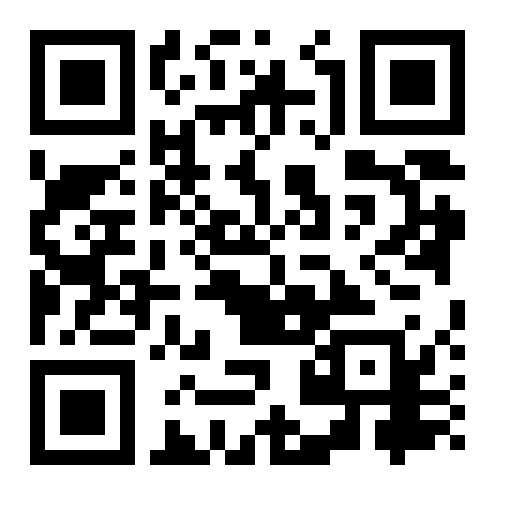Spending from an Opendime
If you are viewing this page it most likely means you received an opendime from someone. An opendime is a physical disposable USB drive that holds bitcoin. This guide will show you how to transfer that bitcoin to your android or iphone so that you can either spend it or sell it. You will need a computer and phone in order to complete this guide.
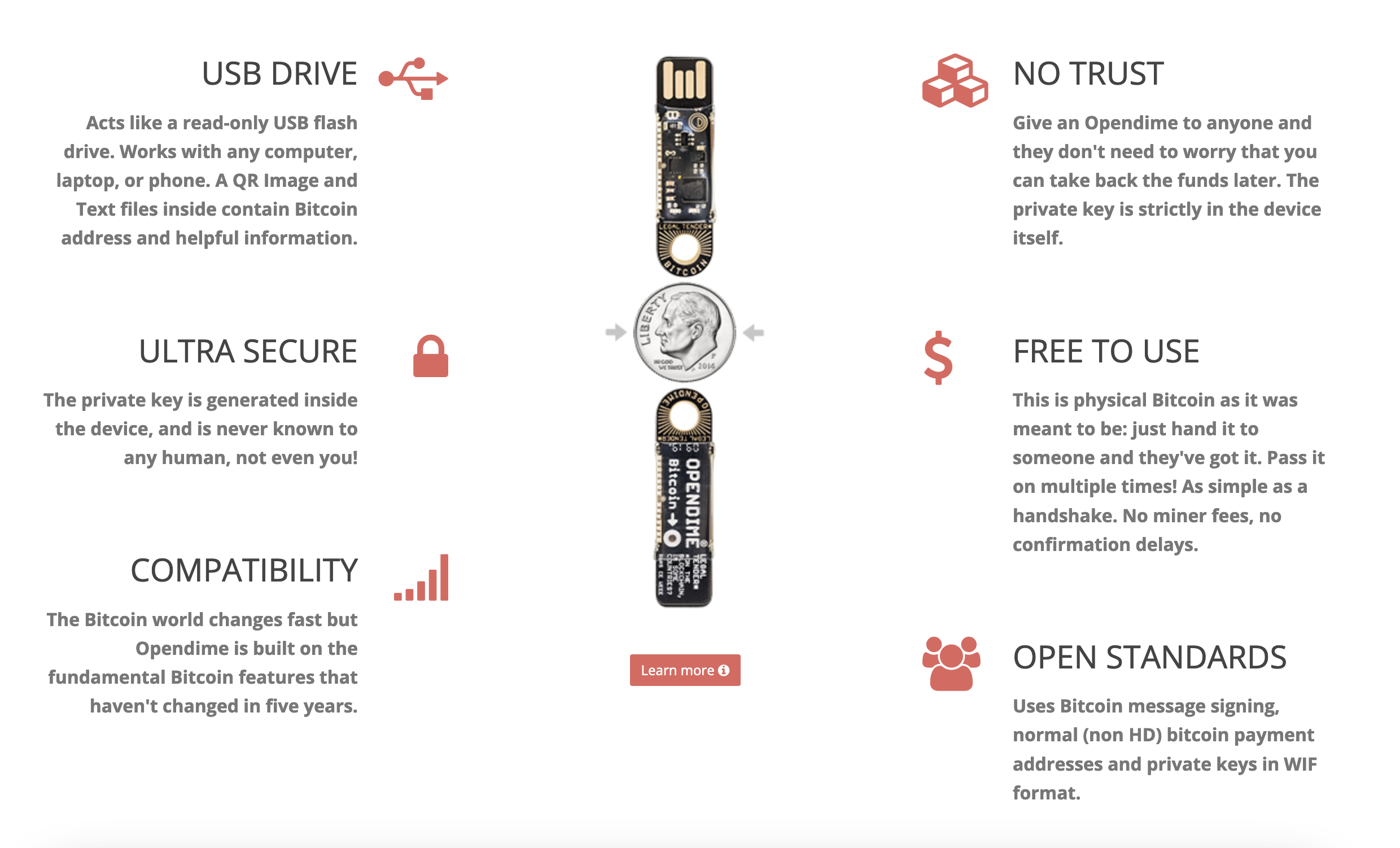
STEP 1 Use a thumbtack or nail and poke it through the hole marked below. This will remove the small chip located on the back of the device which acts as a security seal. Do not be concerned if this step requires some force to push the chip out of place.

STEP 2 Download and install BlueWallet from the app store on your phone or directly from their website. BlueWallet is a bitcoin wallet that enables you to send and receive bitcoin easily using your phone.
STEP 3 Open BlueWallet. Click the add a wallet prompt.
STEP 4 Then click the import wallet option at the bottom of the screen.
STEP 5 Then click scan or import a file option at the bottom of the screen.
STEP 6 Insert the opendime into one of your computer’s USB ports. If the light on your opendime is not flashing red then you have to go back to STEP 1, you did not push the thumbtack hard enough.
STEP 7 Open the OPENDIME drive folder on your computer and click qrcode.jpg.
STEP 8 Scan that QR code image with BlueWallet.
Your bitcoin has been successfully imported to your phone. Now you can spend it anywhere bitcoin is accepted using BlueWallet. You should not use the opendime again since the seal is broken. If someone gets access to that opendime or the files in it before you spend the bitcoin they can steal your money. Best practice is to send it to a new bitcoin wallet as soon as possible. You can create a new wallet within BlueWallet by clicking the + button on the top right of the BlueWallet screen. Links to my favorite bitcoin tools, guides, and resources can be found here.